PowerShell 5.0 がコアに含まれる、Windows Management Framework (WMF) 5.0 の September Preview がリリースされました。
今回は、これを紹介しましょう。
目次
- 目次
- PowerShell の進化は止まらない
- WMF 5.0 Preview September のインストール条件
- インストール手順
- バージョン
- コマンド数
- WMF4.0 から変化、追加された機能の数々
- Generate Windows PowerShell cmdlets based on an OData endpoint
- Manage .ZIP files with new cmdlets
- DSC Authoring Improvements in Windows PowerShell ISE
- New Attribute for defining DSC meta-configuration
- Use partial configurations DSC
- Cross-computer synchronization through DSC
- Get the current DSC configuration status
- Compare, Update, and Publish DSC configurations
- Audit Windows PowerShell usage by transcription and logging
- Extract and parse structured objects out of string content
- Extend the item noun to enable Symbolic Links
- Develop with classes in Windows PowerShell
- Register a PSRepository with PowerShell Get
- Network Switch management through Windows PowerShell (improvements)
- まとめ
PowerShell の進化は止まらない
April, May, July, September ときており、June や Augustに限らず、ほぼ毎月PowerShell Team からはリリースが続けられています。
それは、V5 Preview しかり、DSC Resource Wave Kit しかりです。
PowerShell Team や、チームを率いる Jeffery Snoverが、継続的な努力と結果を出し続けていることは本当にうれしい限りです。
| Month | Category | PowerShell Team Blog |
|---|---|---|
| 12 | DSC | Holiday Gift – Desired State Configuration (DSC) Resource Kit Wave-1 |
| 2 | DSC | Need more DSC Resources? Announcing DSC Resource Kit Wave 2 |
| 3 | DSC | DSC Resource Kit Wave 3 |
| 4 | WMF5 | Windows Management Framework 5.0 Preview |
| 5 | WMF5 | Windows Management Framework 5.0 Preview May 2014 is now available |
| 6 | DSC | DSC Resource Kit Wave 4 is Live! |
| 7 | WMF5/DSC | PowerShell DSC Resource Kit Wave 5 Arrives |
| 8 | DSC | DSC Resource Kit Wave 6 Is Here |
| 9 | WMF5 | Windows Management Framework 5.0 Preview September 2014 |
これらに触ったこともない方も多いでしょう。ぜひ触ってください。そして触って判断してください。
まだまだ物足りない点も数多くあります。しかし、PowerShell はバージョンを重ねるごとに確実に進化をしています。どうか、試してみて、使える点があるならてきとーに使ってくほしいと思います。
まぁ、実装が古いのは事実なのでなんとかしてほしいですが、PowerShell V3までの3年ごとのリリースではなく、 v4以降見せている、Rapidに、進化を止めず、どんどん改善していく姿勢を見守って一緒に進みたいと思います。
WMF 5.0 Preview September のインストール条件
インストールに際して、.NE Framework と OS と サーバー系ソフトに注意があります。
.NET Framework
.NET 4.5 が必須になっています。
WMF4.0 では、.NET 4.0 が必須でした。ただし以下のインストール可能OSでは、ふつーに.NET を入れているかと思います。
サポートされているOS
これまでの WMF5 Preview でもそうですが、インストール可能なのは現行の最新OSのみです。
- Windows Server 2012 R2
- Windows 8.1 Pro
- Windows 8.1 Enterprise
OSは該当してもインストール不可なソフトウェア
以下のソフトウェアがインストールされている場合はインストールしないでください。
- System Center 2012 Configuration Manager (SP1の場合はインストール可能)
- Windows Small Business Server 2011 Standard
WMF 5 をインストール可能になったソフトウェア
以下のソフトウェアは、以前はインストール不可能でしたが、 September Preview から可能になっています。
- Microsoft Exchange Server 2013 Service Pack 1
- Microsoft SharePoint Server 2013 Service Pack 1
インストール手順
PowerShell と PowerShell ISE の終了
インストール前に、PowerShell.exe や PowerShel_ISE.exe は終了しておいてください。
ダウンロード
Download Center からダウンロードできます。
Windows 8.1 は、x86 か x64 かで、利用するインストーラが異なるので注意してください。 Windows Server 2012 R2 は、x64です。
| 種別 | インストーラ名 |
|---|---|
| x64 | Windows8.1-KB2969050-x64.msu |
| x86 | Windows8.1-KB2969050-x86.msu |
GUIインストール
GUI を使う場合は、ダウンロードした MSUを実行してください。





Unattended インストール (Silent Install)
一斉に自動インストールを展開する場合は、CUIでしょう。
コマンドプロンプト の場合は以下です。
x64 の場合
Windows8.1-KB2969050-x64.msu /quiet
x86の場合
Windows8.1-KB2969050-x86.msu /quiet
PowerShell ならこうです。
x64 の場合
Start-Process -Path "Windows8.1-KB2969050-x64.msu" -ArgumentList "/quiet" -Wait
x86の場合
Start-Process -Path "Windows8.1-KB2969050-x86.msu" -ArgumentList "/quiet" -Wait
再起動
インストール後は再起動で適用されます。
アンインストール
プログラムの追加と削除 > 更新のアンインストール から KB2969050 をアンインストールします。
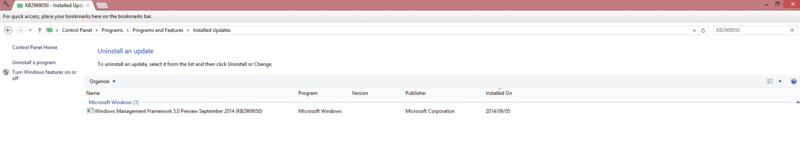
バージョン
毎度恒例、$PSVersionで確認しましょう。
$PSVersionTable
PSVersion は、 5.0.9814.0になりました。
Name Value
---- -----
PSVersion 5.0.9814.0
WSManStackVersion 3.0
SerializationVersion 1.1.0.1
CLRVersion 4.0.30319.34014
BuildVersion 6.4.9814.0
PSCompatibleVersions {1.0, 2.0, 3.0, 4.0...}
PSRemotingProtocolVersion 2.2
コマンド数
Get-Command | measure
WMF5.0 May Preview では、2654 でした。
WMF5.0 September Preview では、2662になりました。
WMF4.0 から変化、追加された機能の数々
たくさんあります。
- Generate Windows PowerShell cmdlets based on an OData endpoint
- Manage .ZIP files with new cmdlets
- DSC Authoring Improvements in Windows PowerShell ISE
- New Attribute for defining DSC meta-configuration
- Use partial configurations DSC
- Cross-computer synchronization through DSC
- Get the current DSC configuration status
- Compare, Update, and Publish DSC configurations
- Audit Windows PowerShell usage by transcription and logging
- Extract and parse structured objects out of string content
- Extend the item noun to enable Symbolic Links
- Develop with classes in Windows PowerShell
- Register a PSRepository with PowerShell Get
- Network Switch management through Windows PowerShell (improvements)
簡単に見ていきましょう。
Generate Windows PowerShell cmdlets based on an OData endpoint
新規に、Export-ODataEndpointProxyが Microsoft.PowerShell.ODataUtilsモジュールで公開されています。
help Export-ODataEndpointProxy -full
まだ利用方法がみえないですね。
NAME
Export-ODataEndpointProxy
SYNTAX
Export-ODataEndpointProxy [-Uri] <string> [-OutputPath] <string> [[-MetadataUri] <string>] [[-Credential] <pscreden
tial>] [[-ResourceNameMapping] <hashtable>] [<CommonParameters>]
PARAMETERS
-Credential <pscredential>
Required? false
Position? 3
Accept pipeline input? true (ByPropertyName)
Parameter set name (All)
Aliases None
Dynamic? false
-MetadataUri <string>
Required? false
Position? 2
Accept pipeline input? true (ByPropertyName)
Parameter set name (All)
Aliases None
Dynamic? false
-OutputPath <string>
Required? true
Position? 1
Accept pipeline input? true (ByPropertyName)
Parameter set name (All)
Aliases None
Dynamic? false
-ResourceNameMapping <hashtable>
Required? false
Position? 4
Accept pipeline input? true (ByPropertyName)
Parameter set name (All)
Aliases None
Dynamic? false
-Uri <string>
Required? true
Position? 0
Accept pipeline input? true (ByValue, ByPropertyName)
Parameter set name (All)
Aliases None
Dynamic? false
<CommonParameters>
This cmdlet supports the common parameters: Verbose, Debug,
ErrorAction, ErrorVariable, WarningAction, WarningVariable,
OutBuffer, PipelineVariable, and OutVariable. For more information, see
about_CommonParameters (https://go.microsoft.com/fwlink/?LinkID=113216).
INPUTS
System.String
System.Management.Automation.PSCredential
System.Collections.Hashtable
OUTPUTS
System.Object
ALIASES
None
REMARKS
None
Manage .ZIP files with new cmdlets
これはうれしいですね。Zip が PowerShell で標準で扱えるようになります。
Get-Command | where source -like Microsoft.PowerShell.Archive
CommandType Name Version Source ----------- ---- ------- ------ Function Compress-Archive 1.0.0.0 Microsoft.PowerShell.Archive Function Expand-Archive 1.0.0.0 Microsoft.PowerShell.Archive
ちょっと Compress-Archive の実装を見てみましょう。
[CmdletBinding(
DefaultParameterSetName="Path",
SupportsShouldProcess=$true,
HelpUri="http://go.microsoft.com/fwlink/?LinkID=393252")]
param
(
[parameter (
mandatory=$true,
Position=0,
ParameterSetName="Path",
ValueFromPipeline=$true,
ValueFromPipelineByPropertyName=$true)]
[ValidateNotNullOrEmpty()]
[string[]] $Path,
[parameter (
mandatory=$true,
ParameterSetName="LiteralPath",
ValueFromPipeline=$false,
ValueFromPipelineByPropertyName=$true)]
[ValidateNotNullOrEmpty()]
[Alias("PSPath")]
[string[]] $LiteralPath,
[parameter (mandatory=$true,
Position=1,
ValueFromPipeline=$false,
ValueFromPipelineByPropertyName=$false)]
[ValidateNotNullOrEmpty()]
[string] $DestinationPath,
[parameter (
mandatory=$false,
ValueFromPipeline=$false,
ValueFromPipelineByPropertyName=$false)]
[ValidateSet("Optimal","NoCompression","Fastest")]
[string]
$CompressionLevel = "Optimal",
[parameter (
mandatory=$false,
ValueFromPipeline=$false,
ValueFromPipelineByPropertyName=$false)]
[switch]
$Update = $false
)
BEGIN
{
$inputPaths = @()
}
PROCESS
{
switch($PsCmdlet.ParameterSetName)
{
"Path"
{
$inputPaths += $Path
}
"LiteralPath"
{
$inputPaths += $LiteralPath
}
}
}
END
{
# Validate Source Path depeding on Path or LiteralPath parameter set is used.
# The specified source path conatins one or more files or directories that needs
# to be compressed.
switch($PsCmdlet.ParameterSetName)
{
"Path"
{
ValidateDuplicateFileSystemPath $PsCmdlet.ParameterSetName $inputPaths
$resolvedPaths = GetResolvedPathHelper $inputPaths $false
IsValidFileSystemPath $resolvedPaths | Out-Null
}
"LiteralPath"
{
ValidateDuplicateFileSystemPath $PsCmdlet.ParameterSetName $inputPaths
$resolvedPaths = GetResolvedPathHelper $inputPaths $true
IsValidFileSystemPath $resolvedPaths | Out-Null
}
}
$sourcePath = $resolvedPaths;
$destinationParentDir = [system.IO.Path]::GetDirectoryName($DestinationPath)
$achiveFileName = [system.IO.Path]::GetFileName($DestinationPath)
$destinationParentDir = GetResolvedPathHelper $destinationParentDir $false
if($destinationParentDir.Count -gt 1)
{
$errorMessage = ($LocalizedData.InvalidArchiveFilePathError -f $DestinationPath, "DestinationPath", "DestinationPath")
ThrowTerminatingErrorHelper "InvalidArchiveFilePath" $errorMessage ([System.Management.Automation.ErrorCategory]::InvalidArgument)
}
IsValidFileSystemPath $destinationParentDir | Out-Null
$DestinationPath = Join-Path -Path $destinationParentDir -ChildPath $achiveFileName
# GetExtension API does not validate for the actual existance of the path.
$extension = [system.IO.Path]::GetExtension($DestinationPath)
# If user does not specify .Zip extension, we append it.
If($extension -eq [string]::Empty)
{
$DestinationPathWithOutExtension = $DestinationPath
$DestinationPath = $DestinationPathWithOutExtension + $zipFileExtension
$appendArchiveFileExtensionMessage = ($LocalizedData.AppendArchiveFileExtensionMessage -f $DestinationPathWithOutExtension, $DestinationPath)
Write-Verbose $appendArchiveFileExtensionMessage
}
else
{
# Invalid file extension is specified for the zip file to be created.
if($extension -ne $zipFileExtension)
{
$errorMessage = ($LocalizedData.InvalidZipFileExtensionError -f $extension, $zipFileExtension)
ThrowTerminatingErrorHelper "NotSupportedArchiveFileExtension" $errorMessage ([System.Management.Automation.ErrorCategory]::InvalidArgument)
}
}
if([System.IO.File]::Exists($DestinationPath) -and $Update -eq $false)
{
$errorMessage = ($LocalizedData.ZipFileExistError -f $DestinationPath)
ThrowTerminatingErrorHelper "ArchiveFileExists" $errorMessage ([System.Management.Automation.ErrorCategory]::InvalidArgument)
}
# CSVHelper: This is a helper function used to append comma after each path specifid by
# the $sourcePath array. The comma saperated paths are displayed in the -WhatIf message.
$sourcePathInCsvFormat = CSVHelper $sourcePath
if($pscmdlet.ShouldProcess($sourcePathInCsvFormat))
{
try
{
# StopProcessing is not avaliable in Script cmdlets. However the pipleline execution
# is terminated when ever 'CTRL + C' is entered by user to terminate the cmdlet execution.
# The finally block is executed whenever pipleline is terminated.
# $isArchiveFileProcessingComplete variable is used to track if 'CTRL + C' is entered by the
# user.
$isArchiveFileProcessingComplete = $false
$numberOfItemsArchived = CompressArchiveHelper $sourcePath $DestinationPath $CompressionLevel $Update
$isArchiveFileProcessingComplete = $true
}
finally
{
# The $isArchiveFileProcessingComplete would be set to $false if user has typed 'CTRL + C' to
# terminate the cmdlet execution or if an unhandled exception is thrown.
# $numberOfItemsArchived contains the count of number of files or directories add to the archive file.
# If the newly created archive file is empty then we delete it as its not usable.
if(($isArchiveFileProcessingComplete -eq $false) -or
($numberOfItemsArchived -eq 0))
{
$DeleteArchiveFileMessage = ($LocalizedData.DeleteArchiveFile -f $DestinationPath)
Write-Verbose $DeleteArchiveFileMessage
# delete the partial archive file created.
Remove-Item "$DestinationPath" -Force -Recurse
}
}
}
}
内部関数で隠しているので、中身が見えませんが、.NET 4.5が必須になったことですし、お願いだから System.IO.Compression 名前空間を使っていてほしいものです。
以前書いた記事の通り、 COM などは不完全で不安定な処理なので。
DSC Authoring Improvements in Windows PowerShell ISE
すでに何度もいっていますが、WMF 5 では DSC が大幅に改善されます。Preview でもすでに改善が実感できるのでぜひぜひ。
これがどの改善かは見えませんがw

New Attribute for defining DSC meta-configuration
DSC Attribute といえば、MOF に記述される key や write などの属性です。
これの追加は、MOFでの表現。つまり、DSCでの操作拡大を意味するのでとても好ましいものです。
詳しくは、Resource を書く流れを把握しておく必要があります。いずれ細かく説明するとして、参考リンクを紹介しておきましょう。
簡単にいうと、こんな感じで書きます。

ね、簡単。
Use partial configurations DSC
これも気になる言葉ですね。
Configuration を 細かく記述し組み合わせることは、ネストと表現されます。
Partial が Partial Class のようにとらえられるなら、かなり好ましいものですが詳細は不明です。
Cross-computer synchronization through DSC
DSC を通した、コンピュータ間での同期です。
これも不明ですが、かなり好意的な響きを覚えます。
詳細はいずれまとめましょう。
Get the current DSC configuration status
現在、ノードがもっている Configurationを取得する Get-DSCConfiguration はあります。
が、これはノードが保持しているConfigurationであって、例えば現在配布している Configuration 状態ではありません。
このあたりが待ち望まれていたのできたか調べる必要があるでしょう。
みなれない Cmdlet はこれです。
Get-DscConfigurationStatus
CIMセッション経由で、状態を取得できるようですね。いずれ記事にしましょう。
Compare, Update, and Publish DSC configurations
これはかなりうれしいCmdlet がきました。
Compare-DscConfiguration
Update-DscConfiguration
Publish-DscConfiguration
いずれも言葉通り、Configuration の比較、更新、配布(あるいは生成) でしょう。
これも記事が必要ですね。
Audit Windows PowerShell usage by transcription and logging
PowerShell には、Transcript という、便利なログ機能があります。
ETW 経由かは不明ですが(たぶんそうであってほしいですが)、 PowerShell での操作を Event Log に書きこむ機能がつく予定です。
SLAB が昨今の流行ですが、 PowerShell がインタラクティブに実行されることから考えると、Event Log はいい手段でしょう。
NLog や Log4Net、Semanticほげもげへの標準対応も期待したいところです。
Extract and parse structured objects out of string content
文字通りなら、構造かされたオブジェクトを文字列コンテンツとして出力する機能ですね。
Out-String などが、オブジェクトから文字列への変換をおこなえますが、詳細不明です。
不完全ではありますが、構造化した「見た目」のまま文字列出力する手法として現状はいかがありますが、いろいろ不十分なので期待です。
Format-Table | Out-String -Stream
Extend the item noun to enable Symbolic Links
はい、以前自前実装したシンボリックリンクが標準で操作可能になります。
これがこうなります。
New-Item -Path d:\hogehoge -ItemType SymbolicLink -Value D:\hoge
Directory: D:\ Mode LastWriteTime Length Name ---- ------------- ------ ---- darhsl 1601/01/01 9:00 hogehoge
すばらしいですね。といいたいですが、 LastWritetime がこわれてますし、実態が見えませんね。

まだ使い物にならないので、作った奴をどうぞ。
Develop with classes in Windows PowerShell
待望のクラスです。
class fuga
{
$private:hoge = 1
static [string] method1 ([string]$g)
{
return $g;
}
}
$piyo = New-Object fuga
$piyo.hoge #1
$piyo
んー、いまいち挙動がつかめない。

Register a PSRepository with PowerShell Get
PowerShellGet ですね。
関連する functionです。
CommandType Name Version Source ----------- ---- ------- ------ Function Find-Module 0.5 PowerShellGet Function Get-PSRepository 0.5 PowerShellGet Function Install-Module 0.5 PowerShellGet Function Publish-Module 0.5 PowerShellGet Function Register-PSRepository 0.5 PowerShellGet Function Set-PSRepository 0.5 PowerShellGet Function Unregister-PSRepository 0.5 PowerShellGet Function Update-Module 0.5 PowerShellGet
ついに、Register-PSRepositoryが追加されたのです。
PowerShell Module の配布場所として期待されますので、これもβリリースからの進捗があったのか確認が必要ですね。
C#での Binary Moduleが一番やりやすいのは NuGet であることから明らかですが、PowerShellのScript Module でどうなるのかも楽しみです。
Network Switch management through Windows PowerShell (improvements)
これは、前々からいわれていた、DMTF (Distributed Management Task Force)の Data Center Abstraction (DAL) 、CIMが組み合わさって実現しています。
具体的には、Cisco など規格にそったSwitch に対して、Cim Session経由での操作が可能になります。
そう、ネットワーク機器がPowerShellから操作でき、自動化が容易になる道ができたのです。
CommandType Name Version Source ----------- ---- ------- ------ Function Disable-NetworkSwitchEthernetPort 1.0.0.0 NetworkSwitch Function Disable-NetworkSwitchFeature 1.0.0.0 NetworkSwitch Function Disable-NetworkSwitchVlan 1.0.0.0 NetworkSwitch Function Enable-NetworkSwitchEthernetPort 1.0.0.0 NetworkSwitch Function Enable-NetworkSwitchFeature 1.0.0.0 NetworkSwitch Function Enable-NetworkSwitchVlan 1.0.0.0 NetworkSwitch Function Get-NetworkSwitchEthernetPort 1.0.0.0 NetworkSwitch Function Get-NetworkSwitchFeature 1.0.0.0 NetworkSwitch Function Get-NetworkSwitchGlobalData 1.0.0.0 NetworkSwitch Function Get-NetworkSwitchVlan 1.0.0.0 NetworkSwitch Function New-NetworkSwitchVlan 1.0.0.0 NetworkSwitch Function Remove-NetworkSwitchEthernetPortIPAddress 1.0.0.0 NetworkSwitch Function Remove-NetworkSwitchVlan 1.0.0.0 NetworkSwitch Function Restore-NetworkSwitchConfiguration 1.0.0.0 NetworkSwitch Function Save-NetworkSwitchConfiguration 1.0.0.0 NetworkSwitch Function Set-NetworkSwitchEthernetPortIPAddress 1.0.0.0 NetworkSwitch Function Set-NetworkSwitchPortMode 1.0.0.0 NetworkSwitch Function Set-NetworkSwitchPortProperty 1.0.0.0 NetworkSwitch Function Set-NetworkSwitchVlanProperty 1.0.0.0 NetworkSwitch
まとめ
いったんは簡単なまとめでした。
各更新で気になるのはありましたか?OneGet だってもちろん精力的に活動していますよ?
ぜひぜひ、手に取ってためしてください。